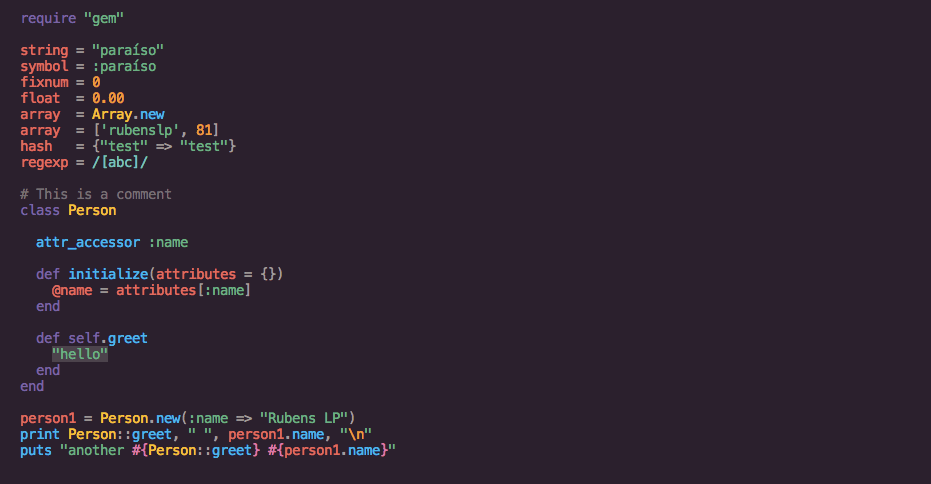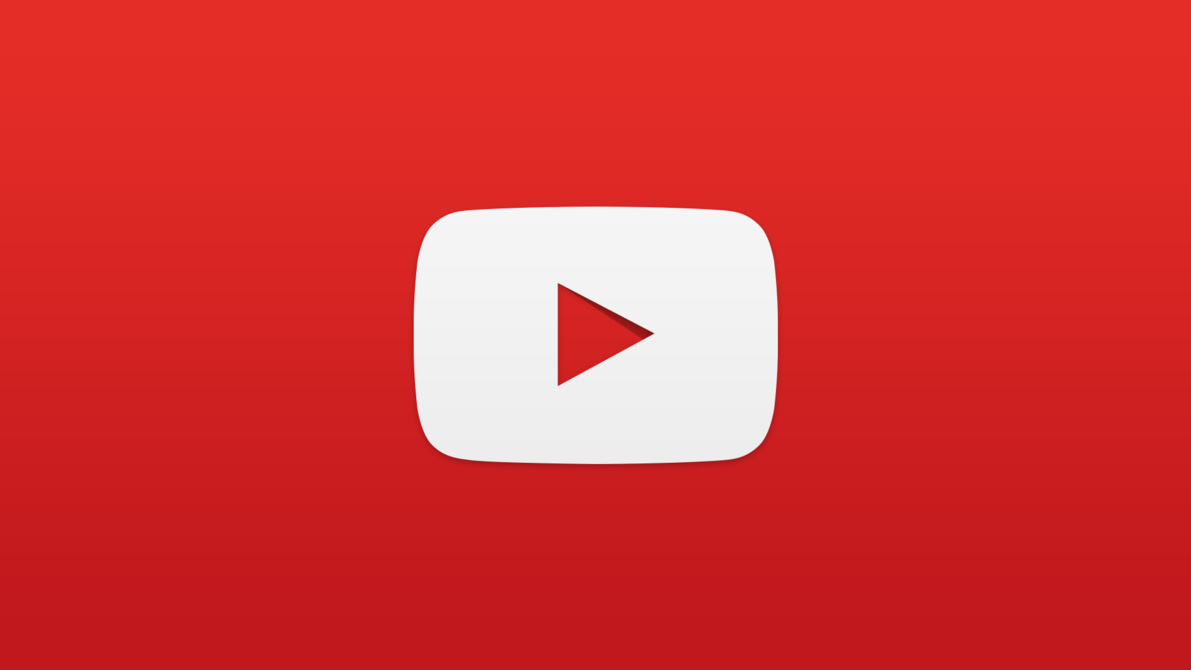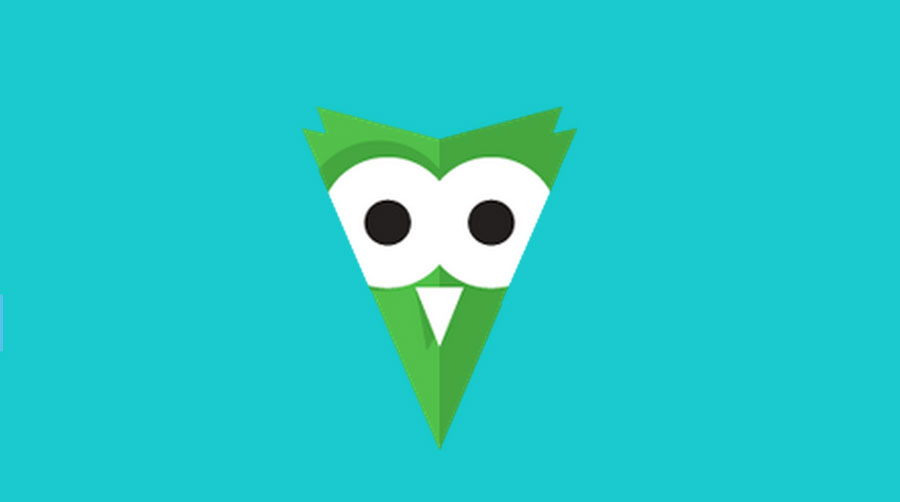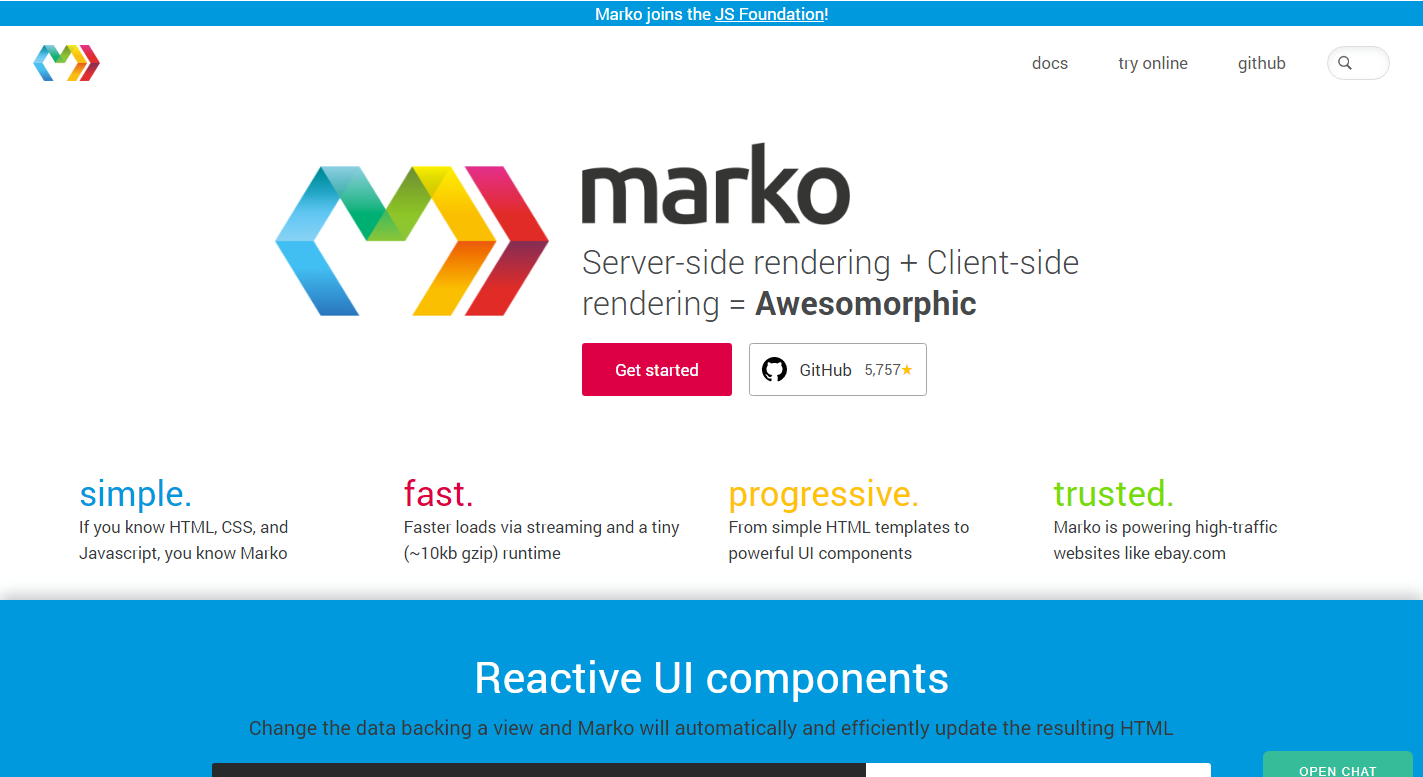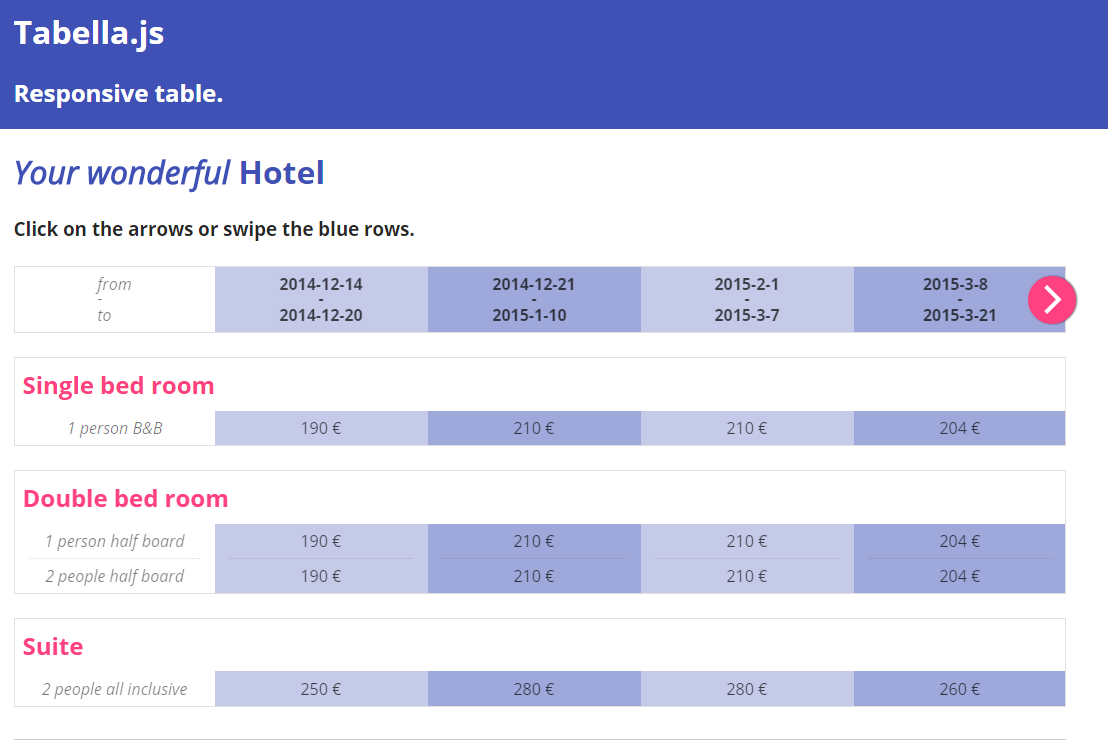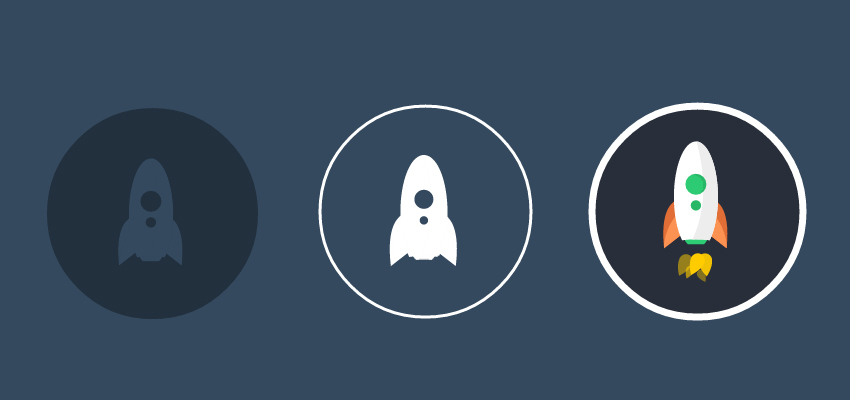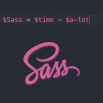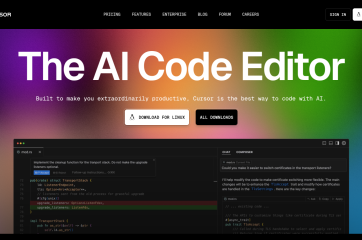There are two methods to change a profile picture in your WordPress site: using the Gravatar service or using WordPress plugins. We want to show you both methods, so you can decide which one fits you best. In this article, you can find a step-by-step guide on how to display your own profile picture.
By default, WordPress uses Gravatar service to display the user’s profile picture. The profile picture is based on the user’s email address. If the user does not have a gravatar account then the profile picture will display a default image placeholder which is called “Mystery Man”.
Method #1: Using the Gravatar service
Visit Gravatar site and sign into it with your WordPress.com account. You can find the Sign In button in the top right corner of the site header. If you don’t have a WordPress.com account then you need to create one which is absolutely free and will take a few minutes.
Note, your gravatar is associated with an email address you have in your WordPress dashboard under the Users section. So, make sure your WordPress.com account has the email address as your user of your WordPress site.
Once the Sign In button is clicked, you will see either a sign in form or an approval form. The approval form appears when you are already logged into WordPress.com system. The sign in form appears when WordPress.com cannot locate you as a logged in user in the system.
- If you see the approval form then click Approve to order to navigate to your Gravatar home page and start uploading your profile picture.
- If you have got a regular sign in form then enter either your email address or username in the form field and then click Continue to visit Gravatar main page where you will be able to manage your gravatars.
Now, you can select an email address for which you want to update your profile picture, and then click Add a new image link at the bottom of the page to upload an image. Follow directions that site gives you during the upload process.
Once the image is selected and cropped, and the image rating is set, you should see your new profile picture. Sometimes, Gravatar might show your old image even if a new image has been uploaded. In this case, you need to log out of Gravatar to clear its cache and see your recent changes.
Method #2: Using WordPress plugins
If you want to use something other than Gravatar service then you ca try WordPress plugins that come with functionality of changing the user’s profile picture. Personally, I like Simple Local Avatars plugin which is free and easy to use.
To install the plugin, go to Plugins in your WordPress site and click Add New. You will be redirected to the Add Plugins screen where you can type the plugin name in the search field. Note, the plugin might not appear first in the list, so you will need to scroll down to find it.
Once you locate the plugin, click Install Now within the plugin box. After installation, activate the Simple Local Avatars plugin in order to see options for uploading a profile picture. You can find these options in your profile page under the Users tab.
To upload your new profile picture, go to Users → Your Profile. Find Avatar section, and then click Browse or Choose from Media Library to select the image. After the image selection, click Update Profile to submit your changes.
Website