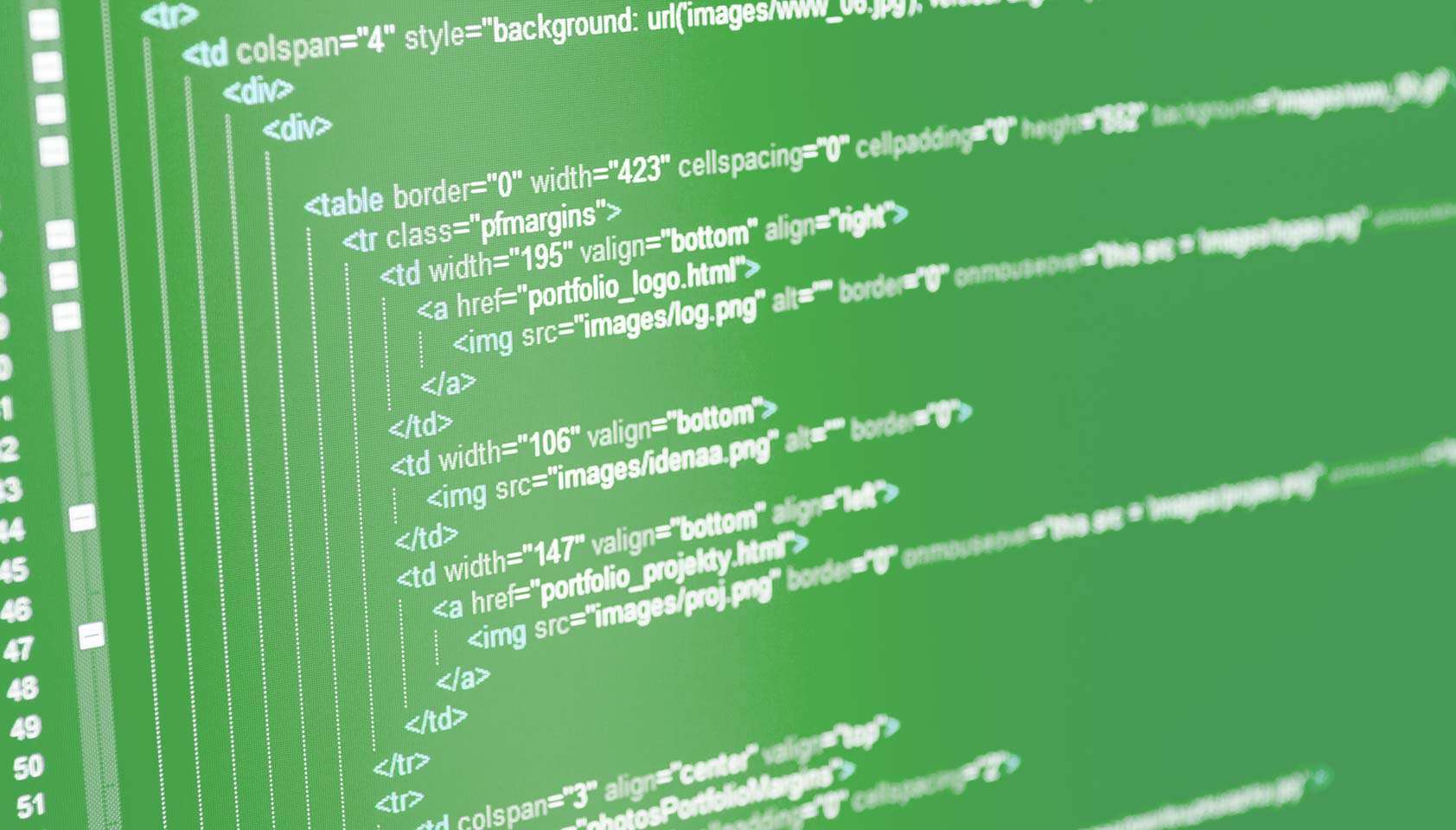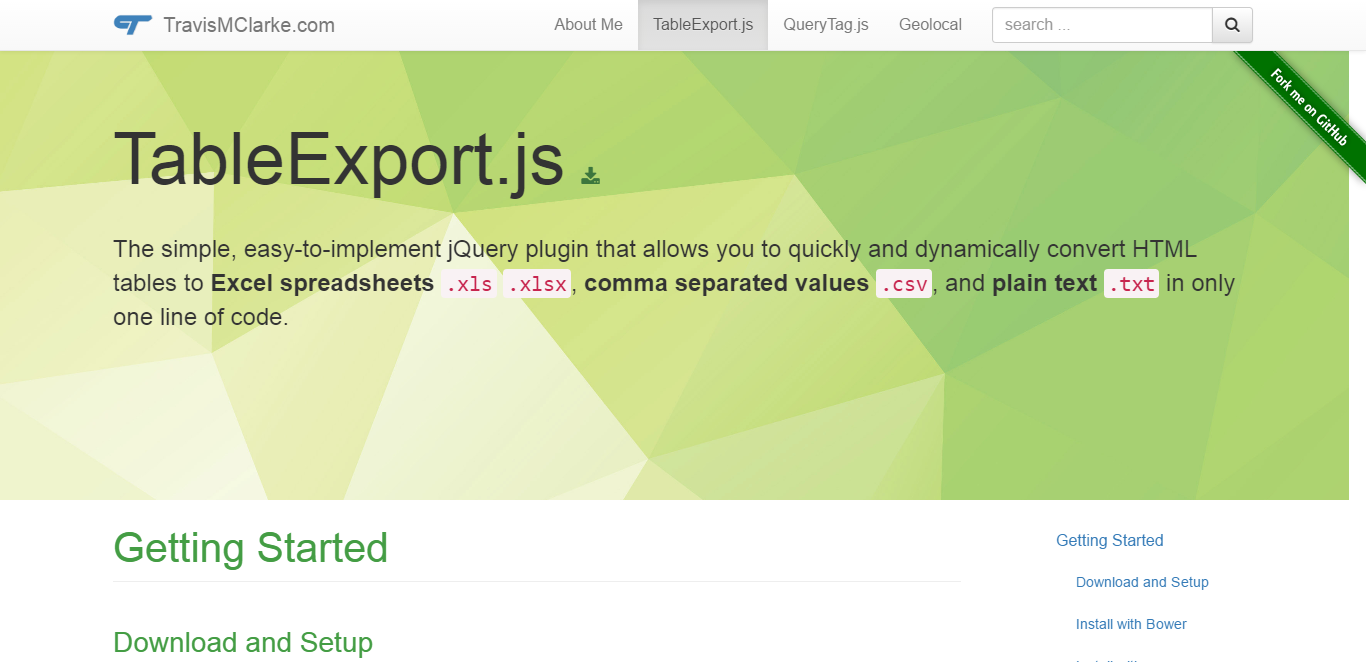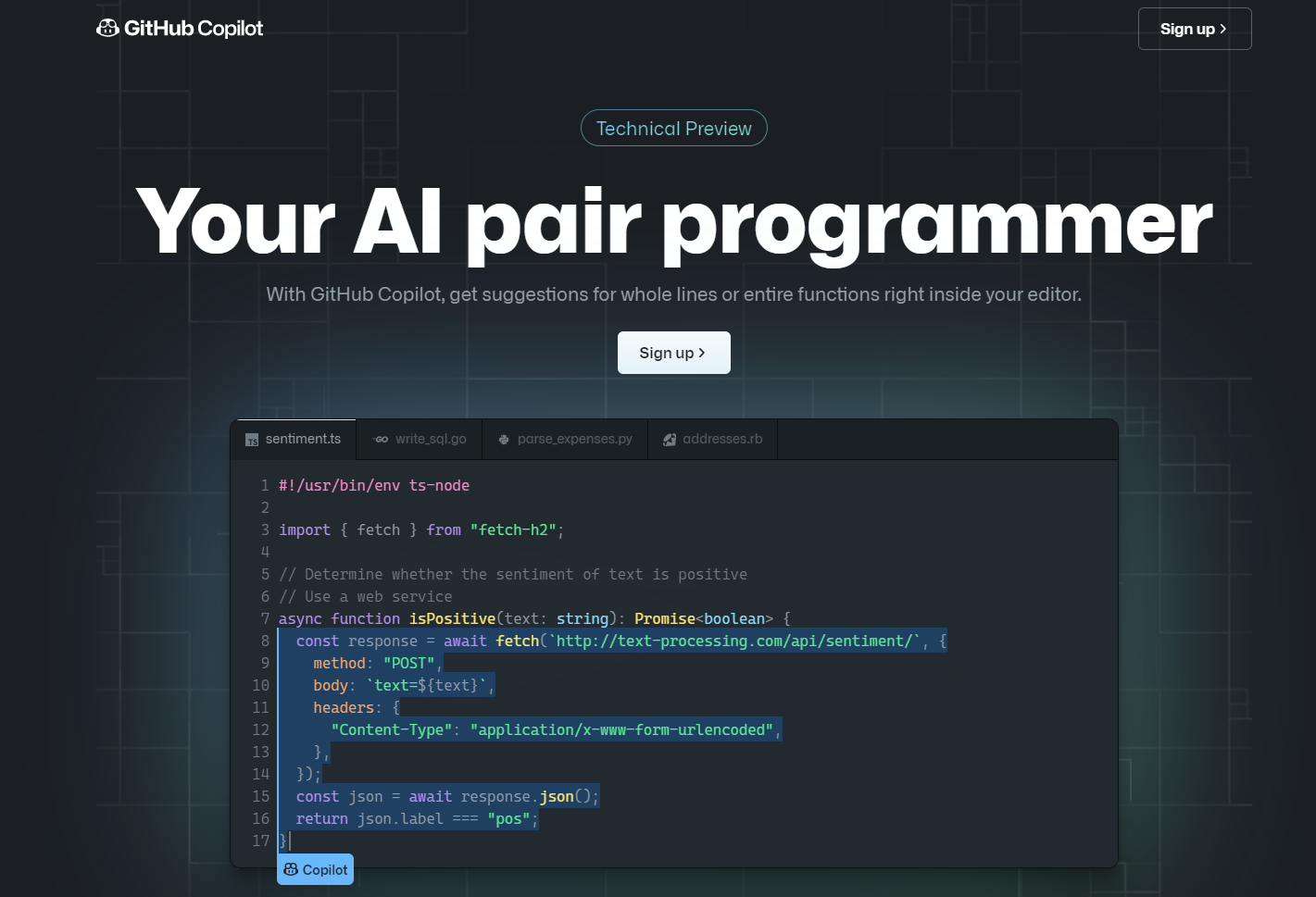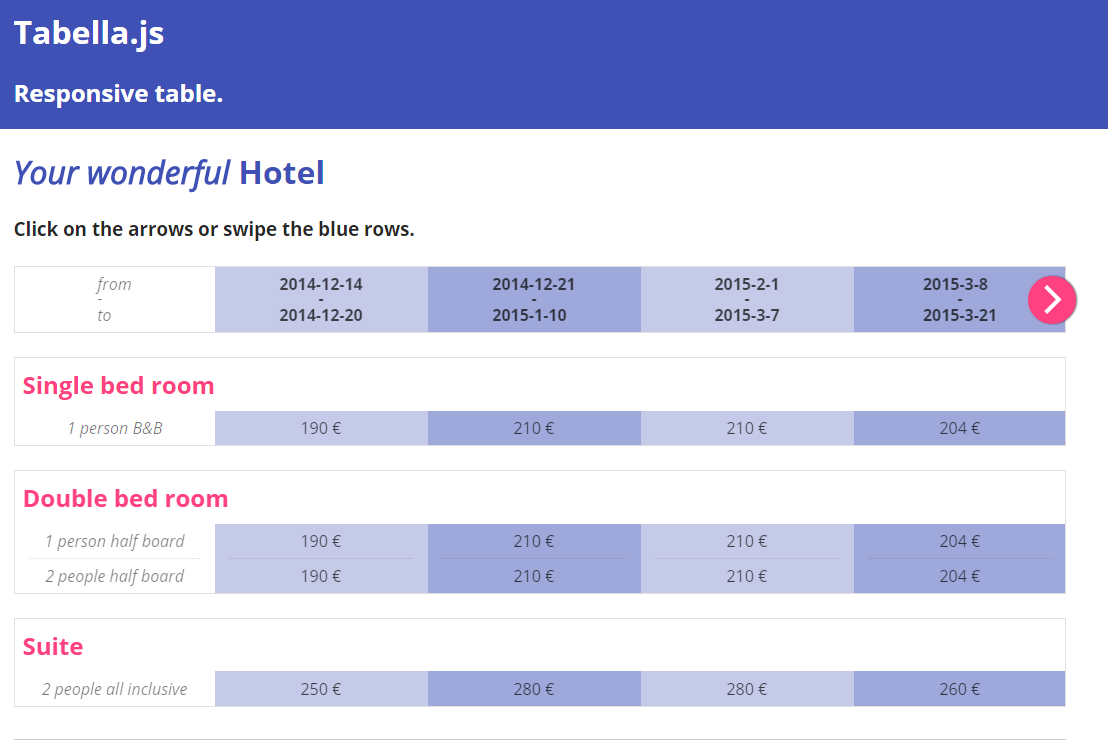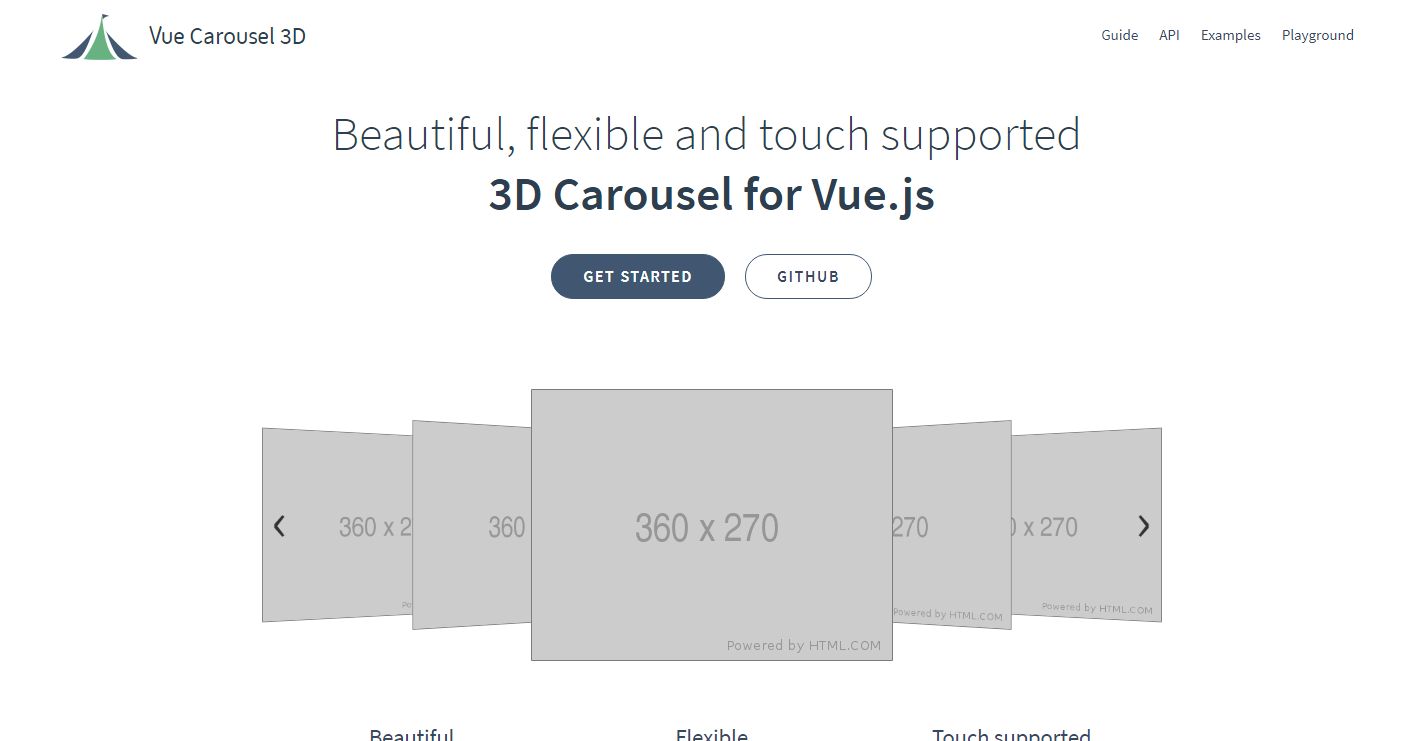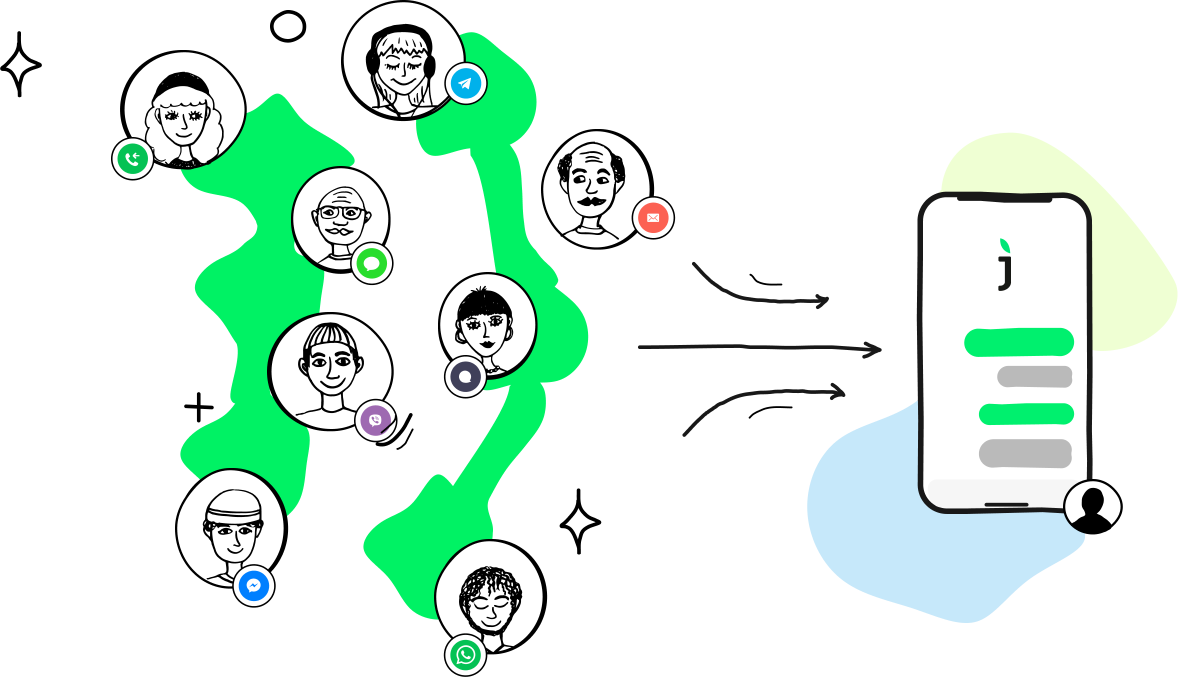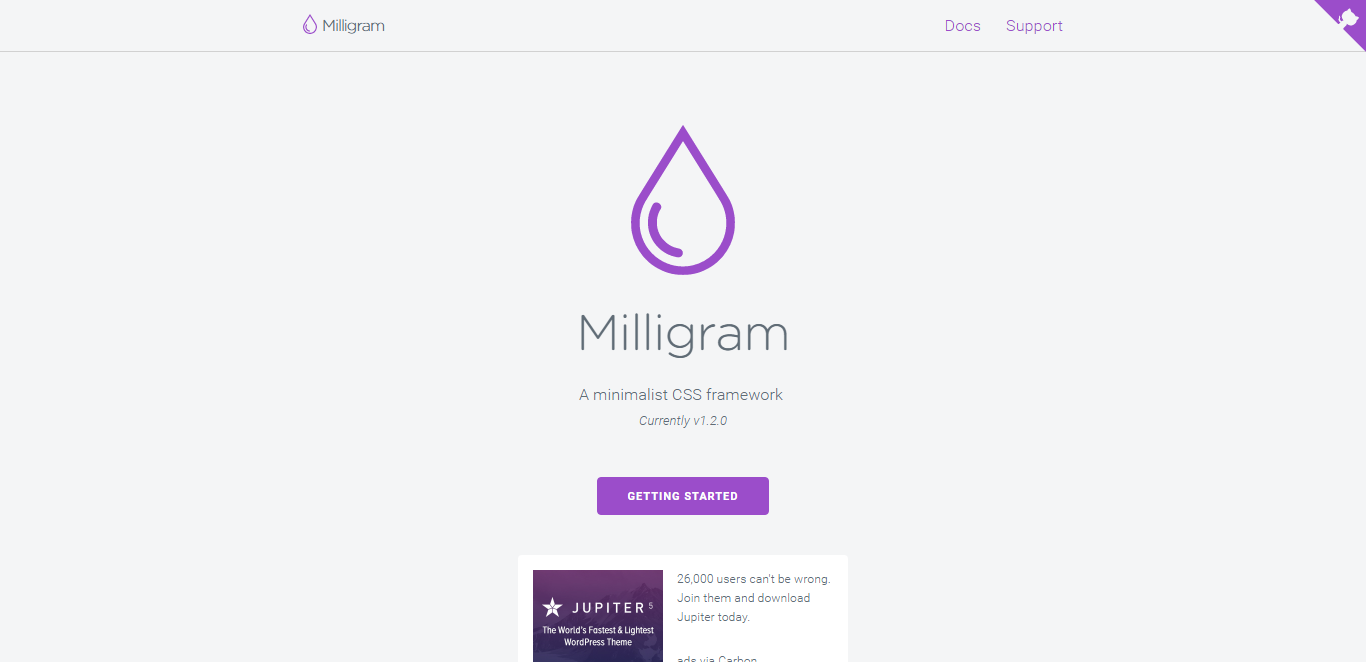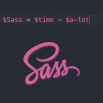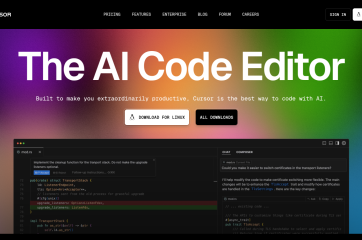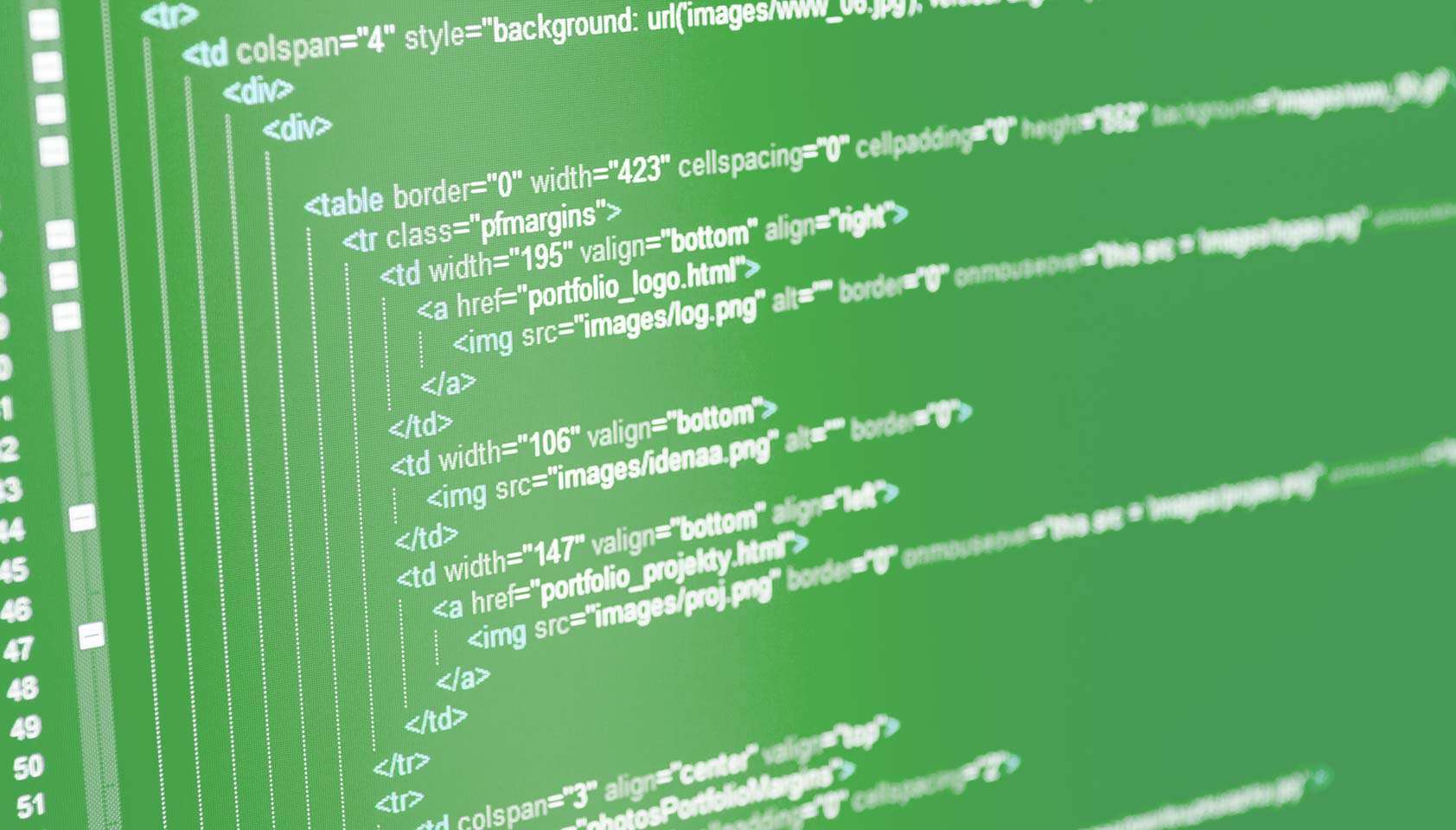
1. *
* {
margin: 0;
padding: 0;
}
Let’s knock the obvious ones out, for the beginners, before we move onto the more advanced selectors.
The star symbol will target every single element on the page. Many developers will use this trick to zero out the
margins and
padding. While this is certainly fine for quick tests, I’d advise you to never use this in production code. It adds too much
weight on the browser, and is unnecessary.
The
* can also be used with child selectors.
#container * {
border: 1px solid black;
}
This will target every single element that is a child of the
#container div. Again, try not to use this technique very much, if ever.
Compatibility
- IE6+
- Firefox
- Chrome
- Safari
- Opera
2. #X
#container {
width: 960px;
margin: auto;
}
Prefixing the hash symbol to a selector allows us to target by
id. This is easily the most common usage, however be cautious when using
id selectors.
Ask yourself: do I absolutely need to apply an id to this element in order to target it?
id selectors are rigid and don’t allow for reuse. If possible, first try to use a tag name, one of the new HTML5 elements, or even a pseudo-class.
Compatibility
- IE6+
- Firefox
- Chrome
- Safari
- Opera
3. .X
.error {
color:red;
}
This is a
class selector. The difference between
ids and
classes is that, with the latter, you can target multiple elements. Use
classes when you want your styling to apply to a group of elements. Alternatively, use
ids to find a needle-in-a-haystack, and style only that specific element.
Compatibility
- IE6+
- Firefox
- Chrome
- Safari
- Opera
4. X Y
li a {
text-decoration: none;
}
The next most comment selector is the
descendant selector. When you need to be more specific with your selectors, you use these. For example, what if, rather than targeting
all anchor tags, you only need to target the anchors which are within an unordered list? This is specifically when you’d use a descendant selector.
Pro-tip – If your selector looks like X Y Z A B.error, you’re doing it wrong. Always ask yourself if it’s absolutely necessary to apply all of that weight.
Compatibility
- IE6+
- Firefox
- Chrome
- Safari
- Opera
5. X
a { color: red; }
ul { margin-left: 0; }
What if you want to target all elements on a page, according to their
type, rather than an
id or
classname? Keep it simple, and use a type selector. If you need to target all unordered lists, use
ul {}.
Compatibility
- IE6+
- Firefox
- Chrome
- Safari
- Opera
6. X:visited and X:link
a:link { color: red; }
a:visted { color: purple; }
We use the
:link pseudo-class to target all anchors tags which have yet to be clicked on.
Alternatively, we also have the
:visited pseudo class, which, as you’d expected, allows us to apply specific styling to only the anchor tags on the page which
have been clicked on, or
visited.
Compatibility
- IE7+
- Firefox
- Chrome
- Safari
- Opera
7. X + Y
ul + p {
color: red;
}
This is referred to as an adjacent selector. It will select
only the element that is immediately preceded by the former element. In this case, only the first paragraph after each
ul will have red text.
Compatibility
- IE7+
- Firefox
- Chrome
- Safari
- Opera
8. X > Y
div#container > ul {
border: 1px solid black;
}
The difference between the standard
X Y and
X > Y is that the latter will only select direct children. For example, consider the following markup.
<div id="container">
<ul>
<li> List Item
<ul>
<li> Child </li>
</ul>
</li>
<li> List Item </li>
<li> List Item </li>
<li> List Item </li>
</ul>
</div>
A selector of
#container > ul will only target the
uls which are direct children of the
div with an
id of
container. It will not target, for instance, the
ul that is a child of the first
li.
For this reason, there are performance benefits in using the child combinator. In fact, it’s recommended particularly when working with JavaScript-based CSS selector engines.
Compatibility
- IE7+
- Firefox
- Chrome
- Safari
- Opera
9. X ~ Y
ul ~ p {
color: red;
}
This sibling combinator is similar to
X + Y, however, it’s less strict. While an adjacent selector (
ul + p) will only select the first element that is
immediately preceded by the former selector, this one is more generalized. It will select, referring to our example above, any
p elements, as long as they follow a
ul.
Compatibility
- IE7+
- Firefox
- Chrome
- Safari
- Opera
10. X[title]
a[title] {
color: green;
}
Referred to as an
attributes selector, in our example above, this will only select the anchor tags that have a
title attribute. Anchor tags which do not will not receive this particular styling. But, what if you need to be more specific? Well…
Compatibility
- IE7+
- Firefox
- Chrome
- Safari
- Opera
11. X[href=”foo”]
a[href="http://net.tutsplus.com"] {
color: #1f6053; /* nettuts green */
}
The snippet above will style all anchor tags which link to
http://net.tutsplus.com; they’ll receive our branded green color. All other anchor tags will remain unaffected.
Note that we’re wrapping the value in quotes. Remember to also do this when using a JavaScript CSS selector engine. When possible, always use CSS3 selectors over unofficial methods.
This works well, though, it’s a bit rigid. What if the link does indeed direct to Nettuts+, but, maybe, the path is
nettuts.com rather than the full url? In those cases we can use a bit of the regular expressions syntax.
Compatibility
- IE7+
- Firefox
- Chrome
- Safari
- Opera
12. X[href*=”nettuts”]
a[href*="tuts"] {
color: #1f6053; /* nettuts green */
}
There we go; that’s what we need. The star designates that the proceeding value must appear
somewhere in the attribute’s value. That way, this covers
nettuts.com,
net.tutsplus.com, and even
tutsplus.com.
Keep in mind that this is a broad statement. What if the anchor tag linked to some non-Envato site with the string
tuts in the url? When you need to be more specific, use
^and
&, to reference the beginning and end of a string, respectively.
Compatibility
- IE7+
- Firefox
- Chrome
- Safari
- Opera
13. X[href^=”http”]
a[href^="http"] {
background: url(path/to/external/icon.png) no-repeat;
padding-left: 10px;
}
Ever wonder how some websites are able to display a little icon next to the links which are external? I’m sure you’ve seen these before; they’re nice reminders that the link will direct you to an entirely different website.
This is a cinch with the carat symbol. It’s most commonly used in regular expressions to designate the beginning of a string. If we want to target all anchor tags that have a
hrefwhich begins with
http, we could use a selector similar to the snippet shown above.
Notice that we’re not searching for http://; that’s unnecessary, and doesn’t account for the urls that begin with https://.
Now, what if we wanted to instead style all anchors which link to, say, a photo? In those cases, let’s search for the
end of the string.
Compatibility
- IE7+
- Firefox
- Chrome
- Safari
- Opera
14. X[href$=”.jpg”]
a[href$=".jpg"] {
color: red;
}
Again, we use a regular expressions symbol,
$, to refer to the end of a string. In this case, we’re searching for all anchors which link to an image — or at least a url that ends with
.jpg. Keep in mind that this certainly won’t work for
gifs and
pngs.
Compatibility
- IE7+
- Firefox
- Chrome
- Safari
- Opera
15. X[data-*=”foo”]
a[data-filetype="image"] {
color: red;
}
Refer back to number eight; how do we compensate for all of the various image types:
png,
jpeg,jpg,
gif? Well, we could create multiple selectors, such as:
a[href$=".jpg"],
a[href$=".jpeg"],
a[href$=".png"],
a[href$=".gif"] {
color: red;
}
But, that’s a pain in the butt, and is inefficient. Another possible solution is to use custom attributes. What if we added our own
data-filetype attribute to each anchor that links to an image?
<a href="path/to/image.jpg" data-filetype="image"> Image Link </a>
Then, with that
hook in place, we can use a standard attributes selector to target only those anchors.
a[data-filetype="image"] {
color: red;
}
Compatibility
- IE7+
- Firefox
- Chrome
- Safari
- Opera
16. X[foo~=”bar”]
a[data-info~="external"] {
color: red;
}
a[data-info~="image"] {
border: 1px solid black;
}
Here’s a special one that’ll impress your friends. Not too many people know about this trick. The tilda (
~) symbol allows us to target an attribute which has a spaced-separated list of values.
Going along with our custom attribute from number fifteen, above, we could create a
data-info attribute, which can receive a space-separated list of anything we need to make note of. In this case, we’ll make note of external links and links to images — just for the example.
"<a href="path/to/image.jpg" data-info="external image"> Click Me, Fool </a>
With that markup in place, now we can target any tags that have either of those values, by using the ~ attributes selector trick.
* Target data-info attr that contains the value "external" */
a[data-info~="external"] {
color: red;
}
/* And which contain the value "image" */
a[data-info~="image"] {
border: 1px solid black;
}
Pretty nifty, ay?
Compatibility
- IE7+
- Firefox
- Chrome
- Safari
- Opera
17. X:checked
input[type=radio]:checked {
border: 1px solid black;
}
This pseudo class will only target a user interface element that has been
checked – like a radio button, or checkbox. It’s as simple as that.
Compatibility
- IE9+
- Firefox
- Chrome
- Safari
- Opera
18. X:after
The
before and
after pseudo classes kick butt. Every day, it seems, people are finding new and creative ways to use them effectively. They simply generate content around the selected element.
Many were first introduced to these classes when they encountered the clear-fix hack.
.clearfix:after {
content: "";
display: block;
clear: both;
visibility: hidden;
font-size: 0;
height: 0;
}
.clearfix {
*display: inline-block;
_height: 1%;
}
This
hack uses the
:after pseudo class to append a space after the element, and then clear it. It’s an excellent trick to have in your tool bag, particularly in the cases when the
overflow: hidden; method isn’t possible.
For another creative use of this,
refer to my quick tip on creating shadows.
According to the CSS3 Selectors specification, you should technically use the pseudo element syntax of two colons ::. However, to remain compatible, the user-agent will accept a single colon usage as well. In fact, at this point, it’s smarter to use the single-colon version in your projects.
Compatibility
- IE8+
- Firefox
- Chrome
- Safari
- Opera
19. X:hover
div:hover {
background: #e3e3e3;
}
Oh come on. You know this one. The official term for this is
user action pseudo class. It sounds confusing, but it really isn’t. Want to apply specific styling when a user hovers over an element? This will get the job done!
Keep in mind that older version of Internet Explorer don’t respond when the :hover pseudo class is applied to anything other than an anchor tag.
You’ll most often use this selector when applying, for example, a
border-bottom to anchor tags, when hovered over.
a:hover {
border-bottom: 1px solid black;
}
Pro-tip – border-bottom: 1px solid black; looks better than text-decoration: underline;.
Compatibility
- IE6+ (In IE6, :hover must be applied to an anchor element)
- Firefox
- Chrome
- Safari
- Opera
20. X:not(selector)
div:not(#container) {
color: blue;
}
The
negation pseudo class is particularly helpful. Let’s say I want to select all divs, except for the one which has an
id of
container. The snippet above will handle that task perfectly.
Or, if I wanted to select every single element (not advised) except for paragraph tags, we could do:
*:not(p) {
color: green;
}
Compatibility
- IE9+
- Firefox
- Chrome
- Safari
- Opera
21. X::pseudoElement
p::first-line {
font-weight: bold;
font-size: 1.2em;
}
We can use pseudo elements (designated by
::) to style fragments of an element, such as the first line, or the first letter. Keep in mind that these must be applied to block level elements in order to take effect.
A pseudo-element is composed of two colons: ::
Target the First Letter of a Paragraph
p::first-letter {
float: left;
font-size: 2em;
font-weight: bold;
font-family: cursive;
padding-right: 2px;
}
This snippet is an abstraction that will find all paragraphs on the page, and then sub-target only the first letter of that element.
This is most often used to create newspaper-like styling for the first-letter of an article.
Target the First Line of a Paragraph
p::first-line {
font-weight: bold;
font-size: 1.2em;
}
Similarly, the
::first-line pseudo element will, as expected, style the first line of the element only.
“For compatibility with existing style sheets, user agents must also accept the previous one-colon notation for pseudo-elements introduced in CSS levels 1 and 2 (namely, :first-line, :first-letter, :before and :after). This compatibility is not allowed for the new pseudo-elements introduced in this specification.” – Source
Compatibility
- IE6+
- Firefox
- Chrome
- Safari
- Opera
22. X:nth-child(n)
li:nth-child(3) {
color: red;
}
Remember the days when we had no way to target specific elements in a stack? The
nth-child pseudo class solves that!
Please note that
nth-child accepts an integer as a parameter, however, this is not zero-based. If you wish to target the second list item, use
li:nth-child(2).
We can even use this to select a variable set of children. For example, we could do
li:nth-child(4n) to select every fourth list item.
Compatibility
- IE9+
- Firefox 3.5+
- Chrome
- Safari
23. X:nth-last-child(n)
li:nth-last-child(2) {
color: red;
}
What if you had a huge list of items in a
ul, and only needed to access, say, the third to the last item? Rather than doing
li:nth-child(397), you could instead use the
nth-last-child pseudo class.
This technique works almost identically from number sixteen above, however, the difference is that it begins at the end of the collection, and works its way back.
Compatibility
- IE9+
- Firefox 3.5+
- Chrome
- Safari
- Opera
24. X:nth-of-type(n)
ul:nth-of-type(3) {
border: 1px solid black;
}
There will be times when, rather than selecting a
child, you instead need to select according to the
type of element.
Imagine mark-up that contains five unordered lists. If you wanted to style only the third
ul, and didn’t have a unique
id to hook into, you could use the
nth-of-type(n) pseudo class. In the snippet above, only the third
ul will have a border around it.
Compatibility
- IE9+
- Firefox 3.5+
- Chrome
- Safari
25. X:nth-last-of-type(n)
ul:nth-last-of-type(3) {
border: 1px solid black;
}
And yes, to remain consistent, we can also use
nth-last-of-type to begin at the end of the selectors list, and work our way back to target the desired element.
Compatibility
- IE9+
- Firefox 3.5+
- Chrome
- Safari
- Opera
26. X:first-child
ul li:first-child {
border-top: none;
}
This structural pseudo class allows us to target only the first child of the element’s parent. You’ll often use this to remove borders from the first and last list items.
For example, let’s say you have a list of rows, and each one has a
border-top and a
border-bottom. Well, with that arrangement, the first and last item in that set will look a bit odd.
Many designers apply classes of
first and
last to compensate for this. Instead, you can use these pseudo classes.
Compatibility
- IE7+
- Firefox
- Chrome
- Safari
- Opera