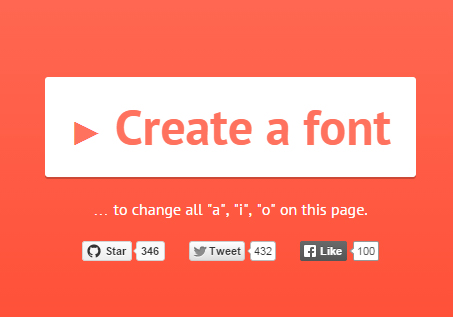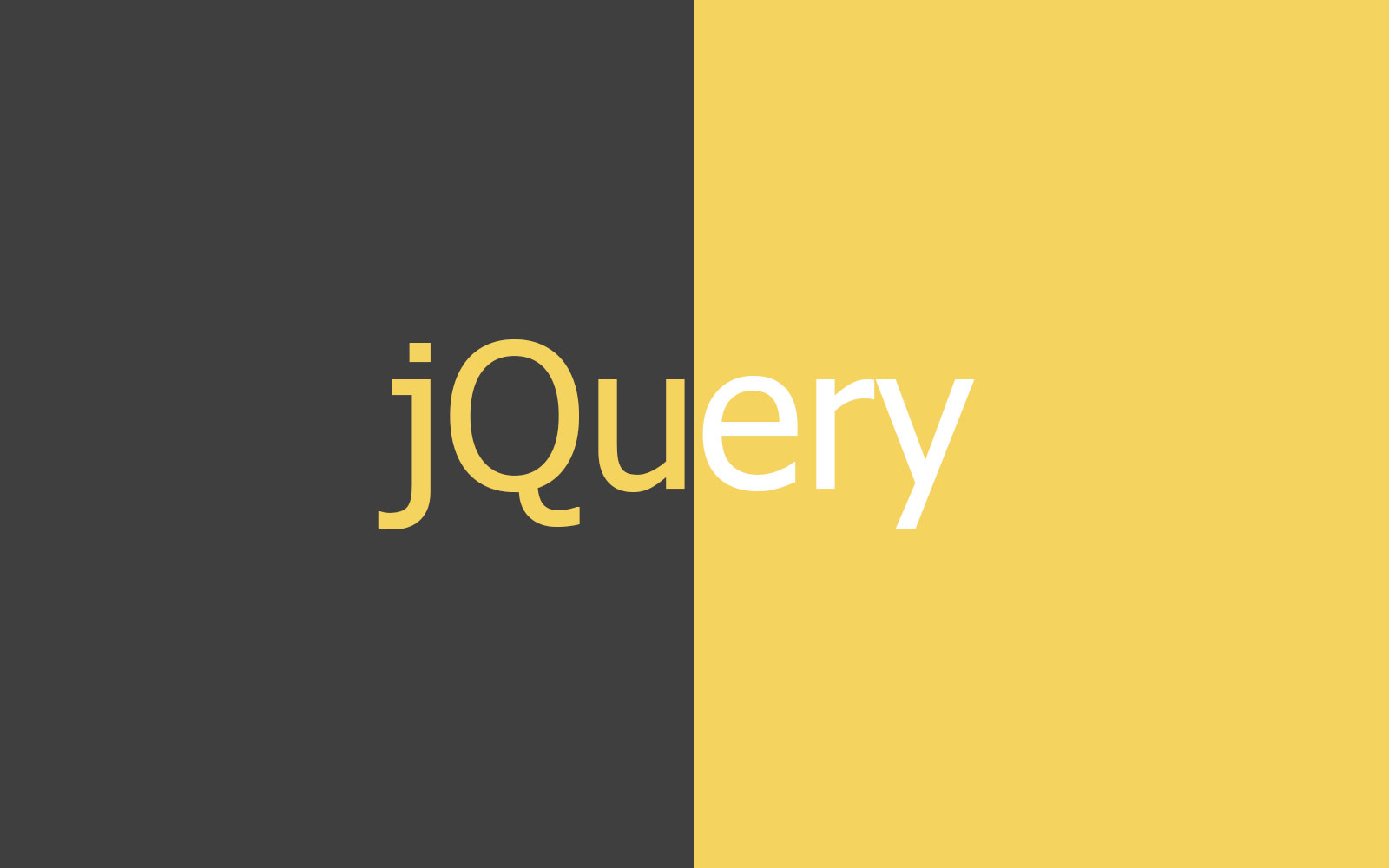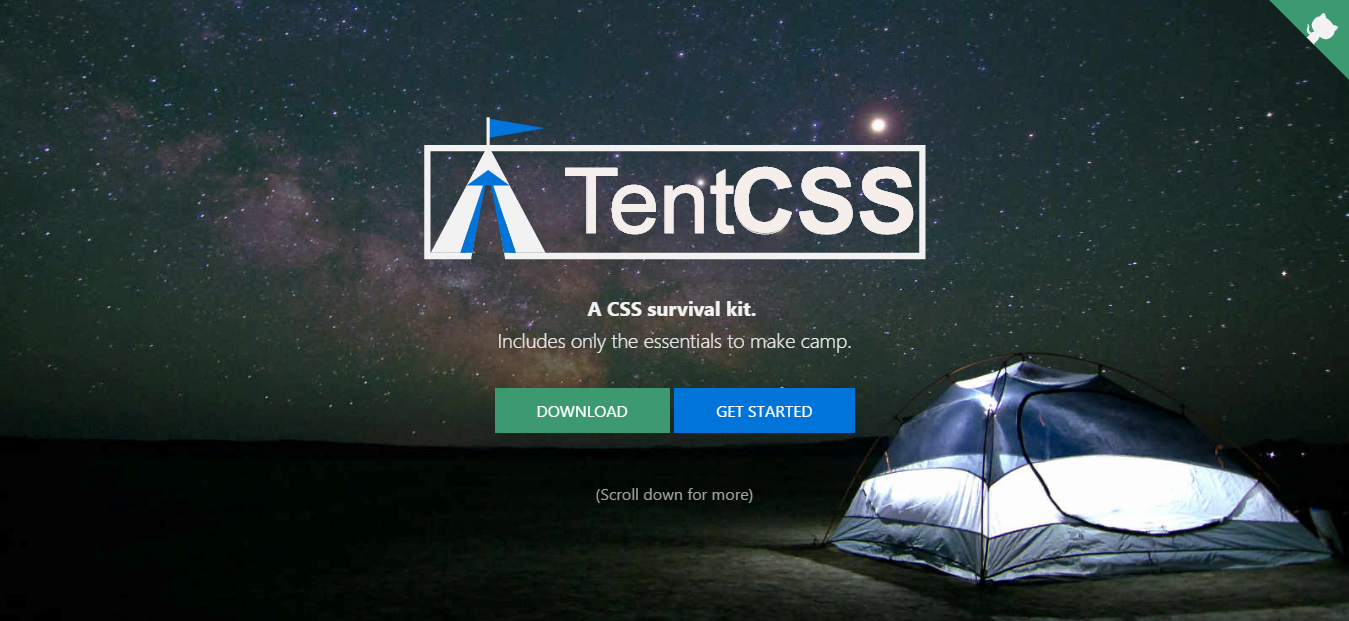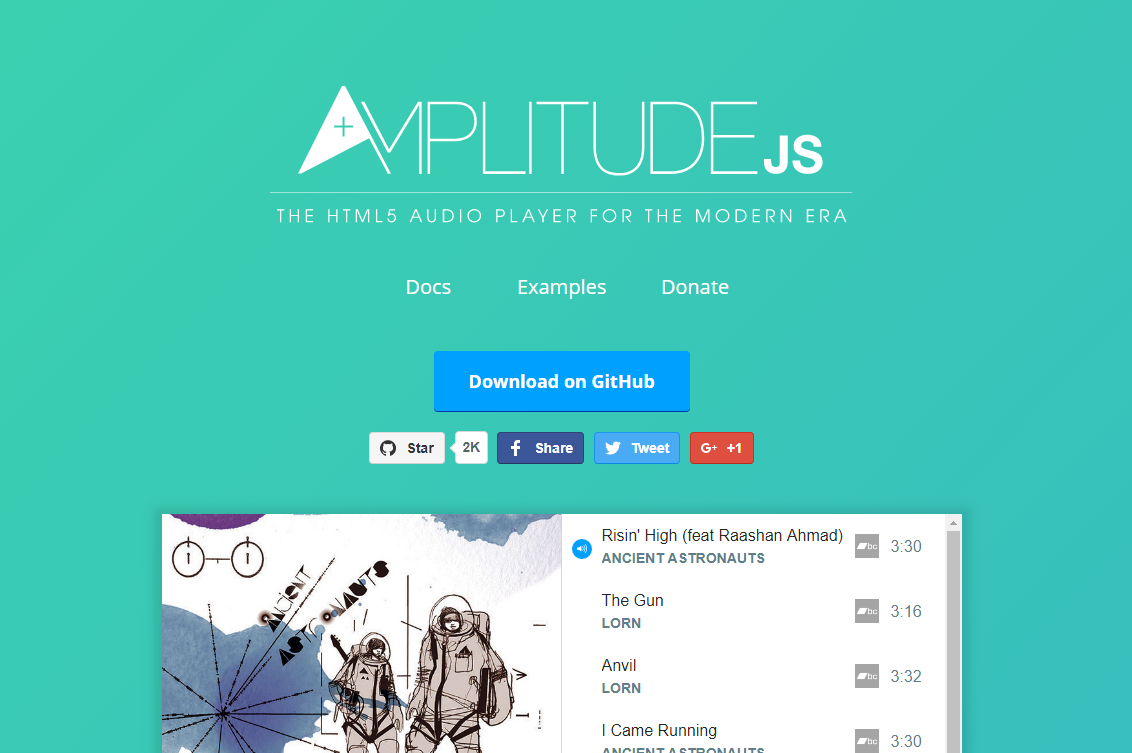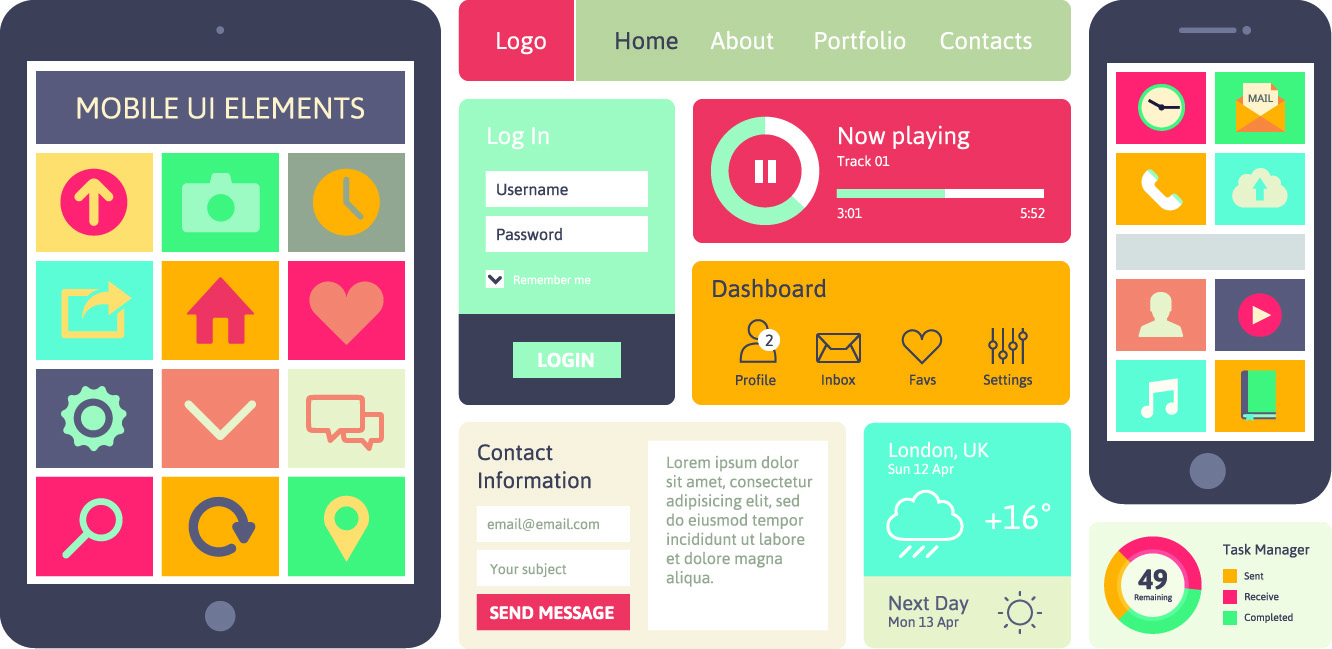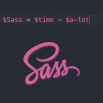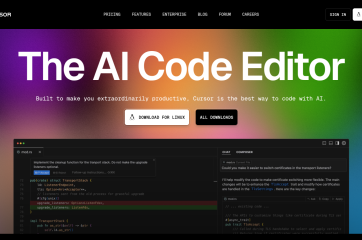Use your phone’s camera as a wireless webcam on your PC or Mac. Install Webcam for Windows, Mac, or Linux, download Iriun Webcam app to your mobile phone, and start using the phone with your favorite video applications.
Your options are slim if you have an Android phone and you want to use it with a Mac. I previously suggested EpocCam, but my experience was too poor to recommend it. I’ve now tested and like the Iriun app, though it’s not as feature-filled as the above options. It’s a good temporary solution, but I will likely recommend using Camo (see above) when it eventually adds Android support.
How to get Iriun working:
- Download the Iriun app on the Google Play Store (requires Android 5.1 and up).
- Open the app on your phone, and give it permission to use your microphone and camera.
- Download and install the MacOS app from Iriun’s website (it also supports Windows, iOS, and Ubuntu).
- Launch the client and it should automatically pair wirelessly with the phone app.
You’re done! Open your videoconferencing app and choose Iriun as your webcam app.
Iriun Troubleshooting Tips:
Initially, I couldn’t get the Iriun webcam to work in my videoconferencing app wirelessly, so I used a cable. If you’re having problems after following steps 1 through 3 above, try these ideas.
- Enable Developer Options on your Android phone. Go to Settings > About Phone and tap on Build number seven times. Now go to Settings > System and you’ll see a new option for Developer options (it might be hidden under Advanced). Tap it and scroll down a little to find USB debugging. Toggle it on.
- Plug your Android phone into your Mac with a USB cable.
- Open the app on your phone and on your Mac and the two should automatically connect. Iriun should now show up as an option (wired or wirelessly) in your videoconferencing app.